Can use windows picture and fax viewer to open an image and print it as a full page print
out.
Here are screen shots showing how a test print . The first image s1.jpg shows : how you can right click on the image in Windows Explorer, choose open with , then click
Windows Picture and Fax Viewer
t
A wizard starts and you need to press Next to go thru to the welcome screen. The next image shows the opened image in Windows Picture and Fax Viewer. Now press Ctrl-P or choose the Print icon (its between the Red X: Delete and Disk like: Save icons)

At this point you see an image like below: showing the images in that folder, just skip this with Next if you want to print only the current picture (this screen does not appear if there is only one image in that folder):-

Press Next choose the printer then press Printing Preferences (image s4.jpg ):

Image s5.jpg shows my printers preferences - its a HP and gives me the option to choose Best and the paper size.
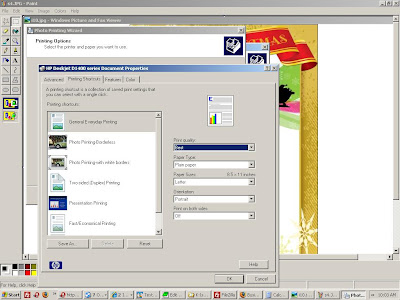
Press Ok to exit the printers preferences and get back to the original wizard (Picture & Fax Viewers print wizard s4.jpg), here press next . Then you will see the image below which is the Picture & Fax Viewers print wizards screen to select the print type, here the default should be ok - Full Page Print centered and rotated to fit. See s6.jpg:

Press Next to send the job to the printer. You can monitor the jobs in the printer window (Printer Monitor icon usually appears in the system tray and clicking that opens the window).
The wizard will should show you a completed screen like s7.jpg s7

I hope you found this post useful, your welcome to comment. You could print with Internet explorer (IE) or any other browser or even Paint. In IE I found you need to remove the header and footer page number etc from the Print preferences window.
my favorite browser is Opera that has printing support too besides being the fastest renderer of web pages.
Here are screen shots showing how a test print . The first image s1.jpg shows : how you can right click on the image in Windows Explorer, choose open with , then click
Windows Picture and Fax Viewer
t

A wizard starts and you need to press Next to go thru to the welcome screen. The next image shows the opened image in Windows Picture and Fax Viewer. Now press Ctrl-P or choose the Print icon (its between the Red X: Delete and Disk like: Save icons)

At this point you see an image like below: showing the images in that folder, just skip this with Next if you want to print only the current picture (this screen does not appear if there is only one image in that folder):-

Press Next choose the printer then press Printing Preferences (image s4.jpg ):

Image s5.jpg shows my printers preferences - its a HP and gives me the option to choose Best and the paper size.
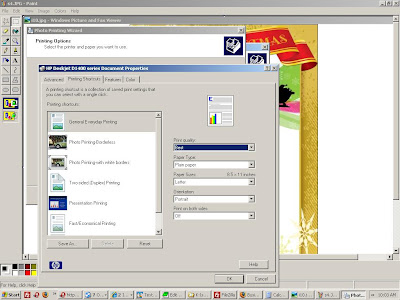
Press Ok to exit the printers preferences and get back to the original wizard (Picture & Fax Viewers print wizard s4.jpg), here press next . Then you will see the image below which is the Picture & Fax Viewers print wizards screen to select the print type, here the default should be ok - Full Page Print centered and rotated to fit. See s6.jpg:

Press Next to send the job to the printer. You can monitor the jobs in the printer window (Printer Monitor icon usually appears in the system tray and clicking that opens the window).
The wizard will should show you a completed screen like s7.jpg s7

I hope you found this post useful, your welcome to comment. You could print with Internet explorer (IE) or any other browser or even Paint. In IE I found you need to remove the header and footer page number etc from the Print preferences window.
my favorite browser is Opera that has printing support too besides being the fastest renderer of web pages.

No comments:
Post a Comment